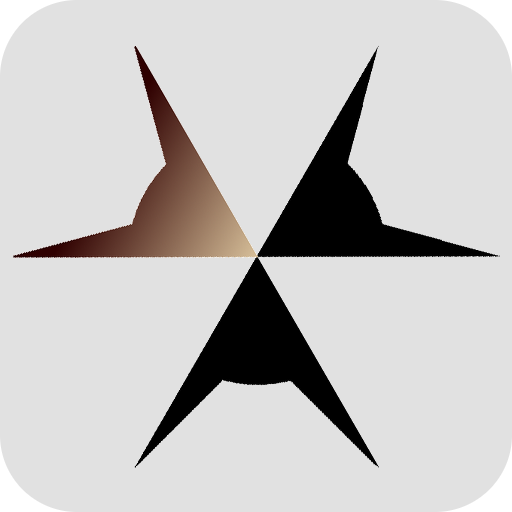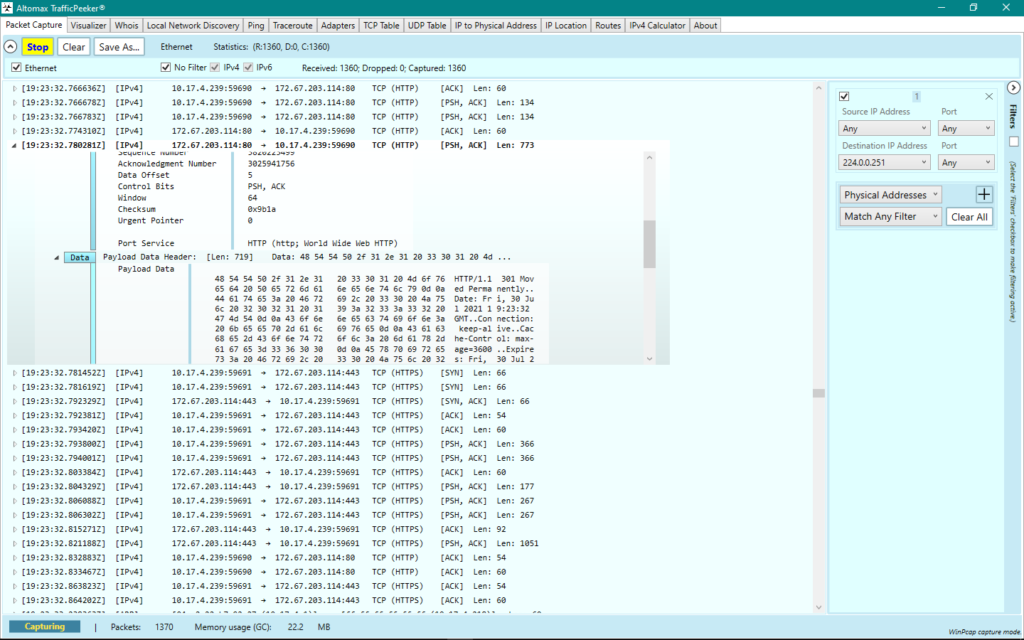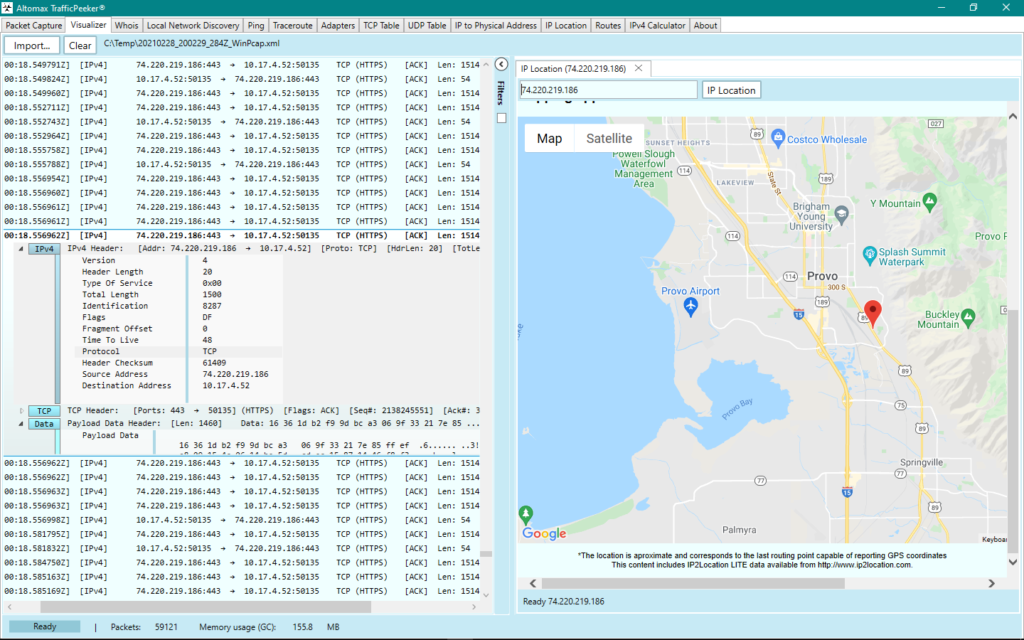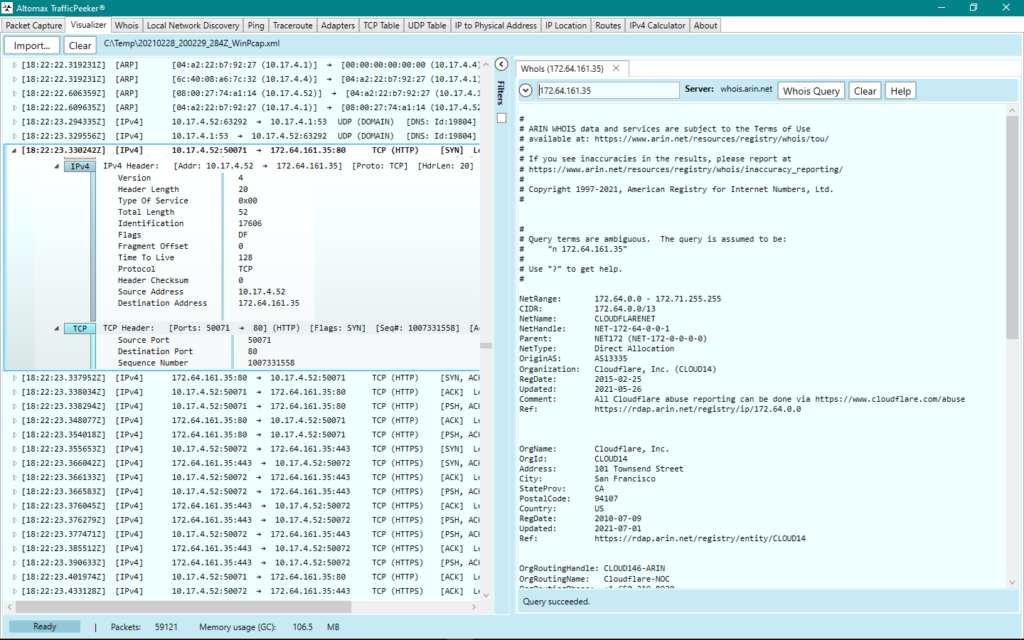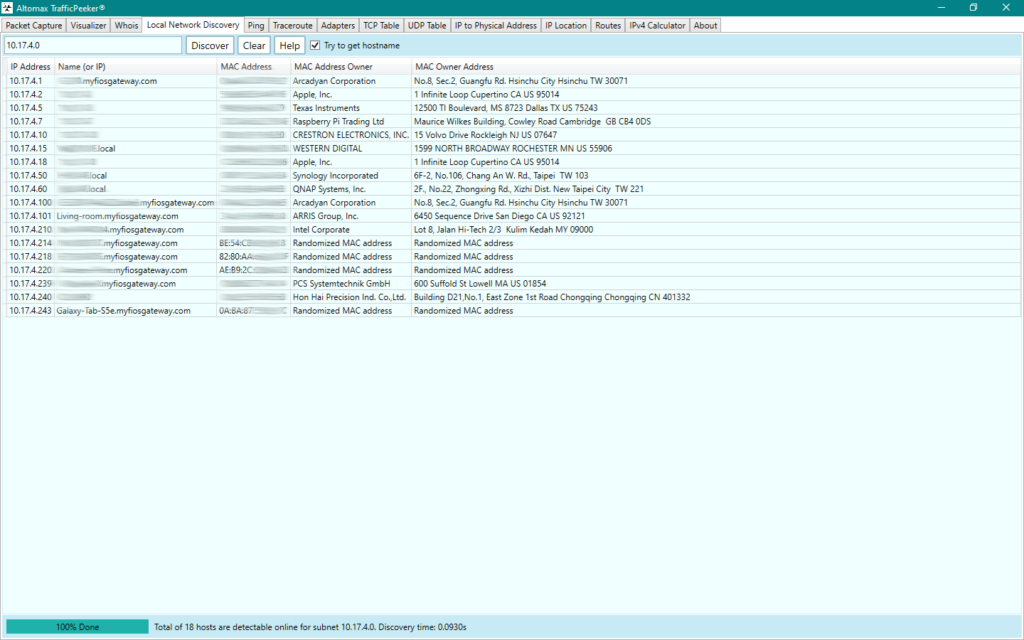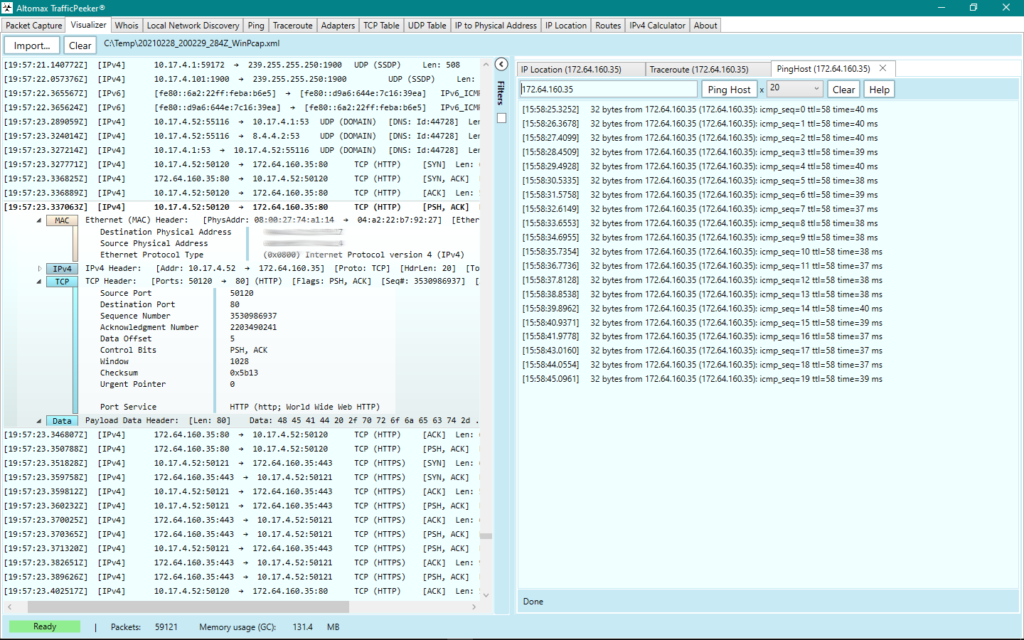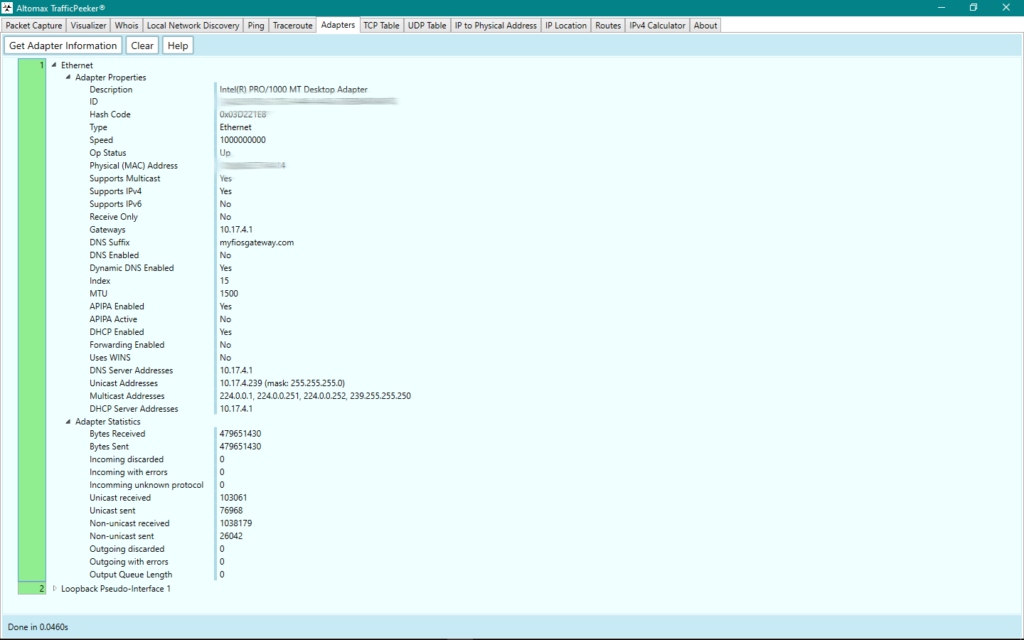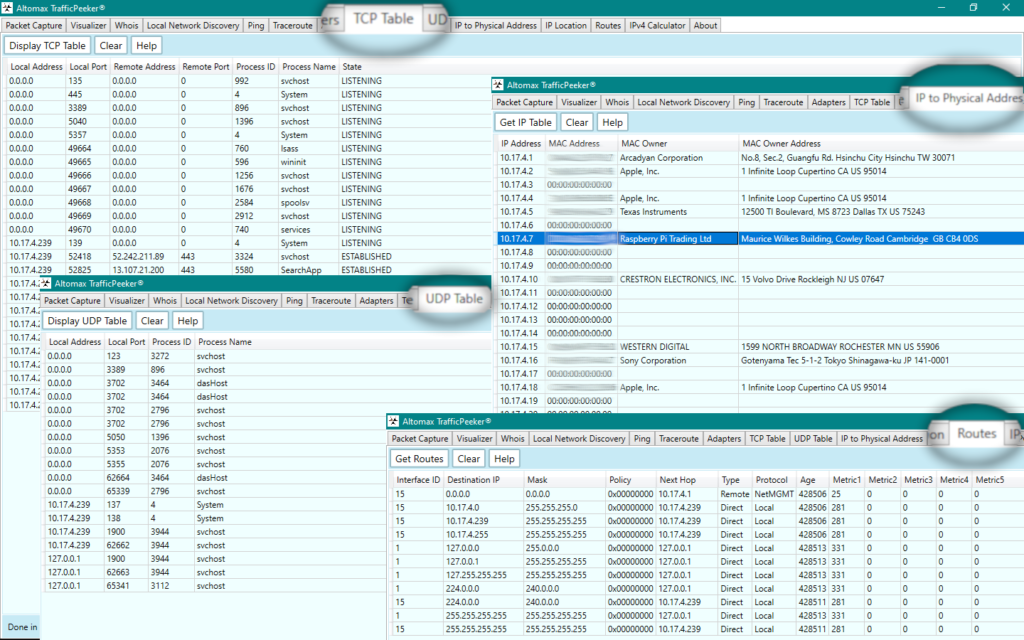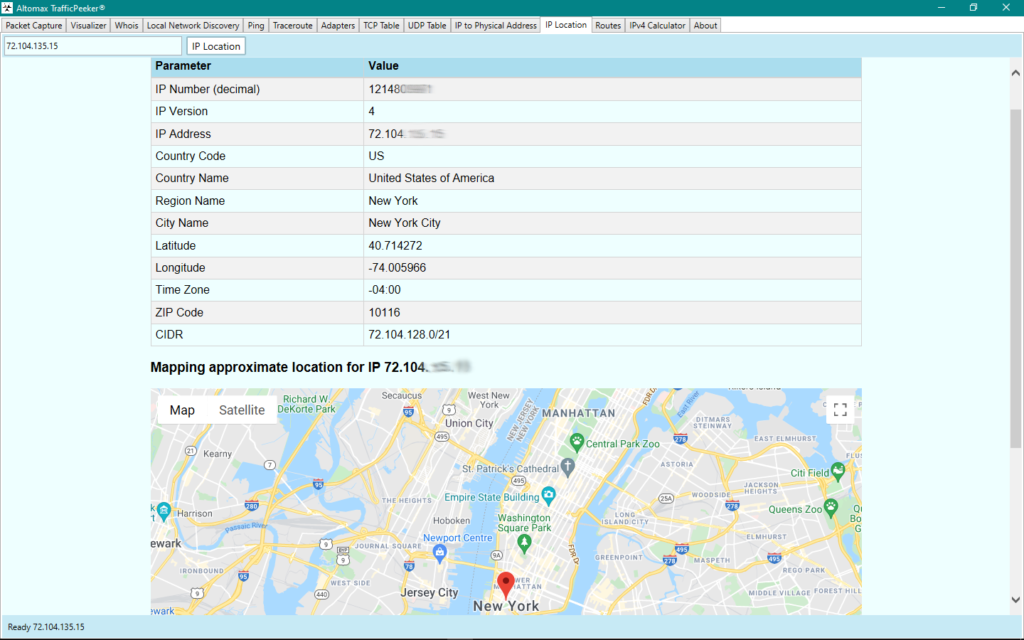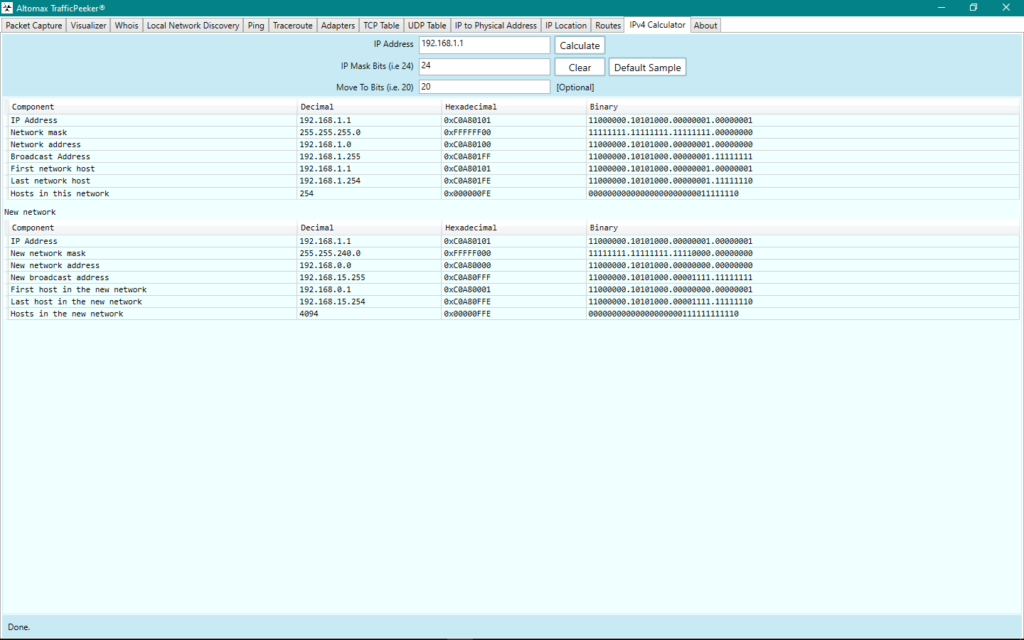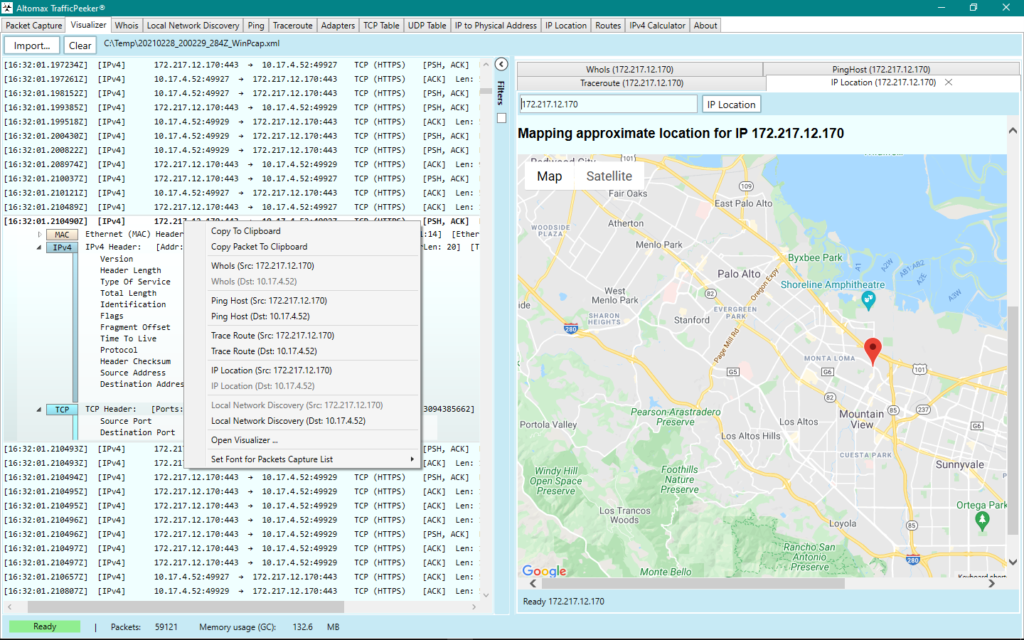We thought it is going to be a lot of fun to create this amazing combination of tools in a single package called
Altomax TrafficPeeker®
...and to have the chance to play with a lot of features, which we tried to summarize here:
Capture your network traffic
Capture all traffic in your system using chosen available adapters. Filter your capture. Export to XML or PCAP file formats, readable by Wireshartk.
Make tools work together
Use context menu from one tool to call another. See how they can work together and find information instantly.
Discover your network
Find out all devices connected to your network. Discover their names, addresses and their manufacturer.
Recalculate your network segment
Our IP Calculator tool allows you to re-architect the address space of your local network and limit or allow more hosts to be defined.
Know your adapters
See full adapter information for your system. Check their features and stats. Get to know your system well.
Take control of your information
Query your captured results. Make sure you know where the traffic is coming from and where it is directed.
Be prepared for your IPv6 launch
Make IPv6 your priority. Most of our tools work transparently with both IPv4 and IPv6. Have you switched yet?
Import and visualize
Our Visualizer tool allows you to import files from well-known utilities like WireShark and visualize the content like you have captured it.
And here is what you can really do with each tool or a combination of them...:
Packet Capture Tool
Packet capture is not new to network experts, but now it is going to be a lot of fun for all of network enthusiasts. You can capture traffic from all available interfaces in your system or pick which ones to include or not in the session. You can also filter by IP address and port what to be in the scope of the tool.
With a right-mouse click you can expand your research of source or destination IP address and even show what is its approximate location. You can also save your capture to a selected filename and format.
For a single captured packet you can see all layers from physical, through IP and all the way up to certain common protocols at application layer.
Visualizer Tool
With the Visualizer Tool you can perform the same functions as with the Capture Tool of course without having the capture feature. You can unfold the packets the same way as in the Capture Tool.
The Visualizer Tool is used to load files in XML format, which are saved by the capture tool or PCAP format saved by the capture tool or another application, which supports storing files in PCAP format.
Finally you can combine the Visualizer Tool with any other tool in the set, available through the context menu as displayed here working in conjunction with the IP Location tool.
Whois Tool
The Whois Tool allows retrieving the who is information similar to the famous CLI whois tool, but in a more visual way. It is flexible and you can call it through the context menu of the Capture or Visualizer tools.
The drop-down pane allows to pick up regional whois servers as well as main top level doman and the country code TLDs. Sometimes picking different servers for the same address in different sessions may result in more thorough and detailed information.
Here the Whois tool is launched through the context menu for a record, but it can work independetly from its own tab by simply entering IP address or domain name.
Local Network Discovery (IPv4)
Local Network Discovery tool provides the ability to scan the local network 256 hosts at a time. There is a choice for optional local name lookup, which at the moment queries for host names in a standard way. We are planning to improve and expand the scan with more device information later.
The result includes IP and MAC, information about the MAC owner and their mailing address. Randomized MAC addresses are recognized and properly labeled.
The result can be also copied to clipboard and pasted in a common text editor or saved as text file.
Ping/Traceroute
Ping and Traceroute Tools also work in a similar to the common CLI tools, but they can be launched conveniently from the context menu in the Capture or Visualizer Tools.
They have limited options, but do the necessary job as expected and can be called from the context menu for the selected record as shown in this screenshot.
For convenience the results from the tools can be saved in regular text files or copied and pasted in a regular text editor if necessary.
Adapters
Adapters Tool is capable of displaying very detailed information of all the visible by Windows network adapters, including the local loop adapter.
The information contains the physical characteristics of each adapter, including IPv4 and IPv6 addresses and related masks as well as the network statistics and activity.
Each adapter section can be expanded or closed for convenient navigation between adapters.
TCP and UDP tables, IP to Physical and Route Tools
TCP Table and UDP Table Tools display the current TCP and UDP stack and help determine which services are in use and what are they bound to.
IP to Physical Tool show the current cached ARP information.
The Route Table Tool shows the current IPv4 and IPv6 routes
IP Location Tool
IP Location Tool shows approximately where is the physical location of the IP address. While not perfect it can be very useful to determine the region in the corresponding country and the closest GPS capable routing point.
This tool uses information from the IP2Location data bank and Google Maps to show the approximate location as described.
It can also be called in the Capture and Visualizer Tools through the context menu. Only public IPv4 and IPv6 addresses can be mapped.
IP Calculator Tool
IP Calculator Tool is used exclusively with IPv4 local addresses to re-calculate the local private network and to allow basic statistical information to be presented.
The IP Calculator displays for convenience the results in decimal, hexadecimal and binary format with corresponding to the format leading zero and character length.
The information includes first and last host of the network, the new network mask and the new broadcast address.
Tools Collaboration
One of the advantages of having everything in front of your eyes for exmaple is that you can analyze quickly situations of security violations and what their origin is.
Capture and Visualizer tools allow through a context menu to bring up next to each other two panes with the right one tabbed and allowing switching between several secondary tools while capturing or visualizing saved information.
Just try it — click with your right mouse button on a captured or visualized entry and voila… it worked.
What it is and what it is not...
Altomax TrafficPeeker® strives to be a single collection of tools for diagnostics of the network traffic, infrastructure and networking architecture in an elegant package, living in your networking ecosystem.
We do not aim to replace, but rather complement other famous network tools and utilities such as WireShark. Our goal is to make it easier for everyone to look at their network from several different aspects and store the information in standard importable and structured file formats, easily consumed by visualizing or network utilities.